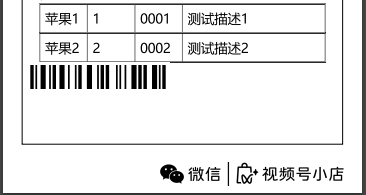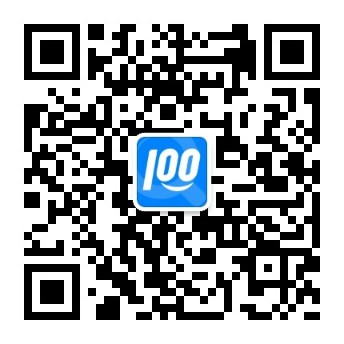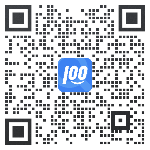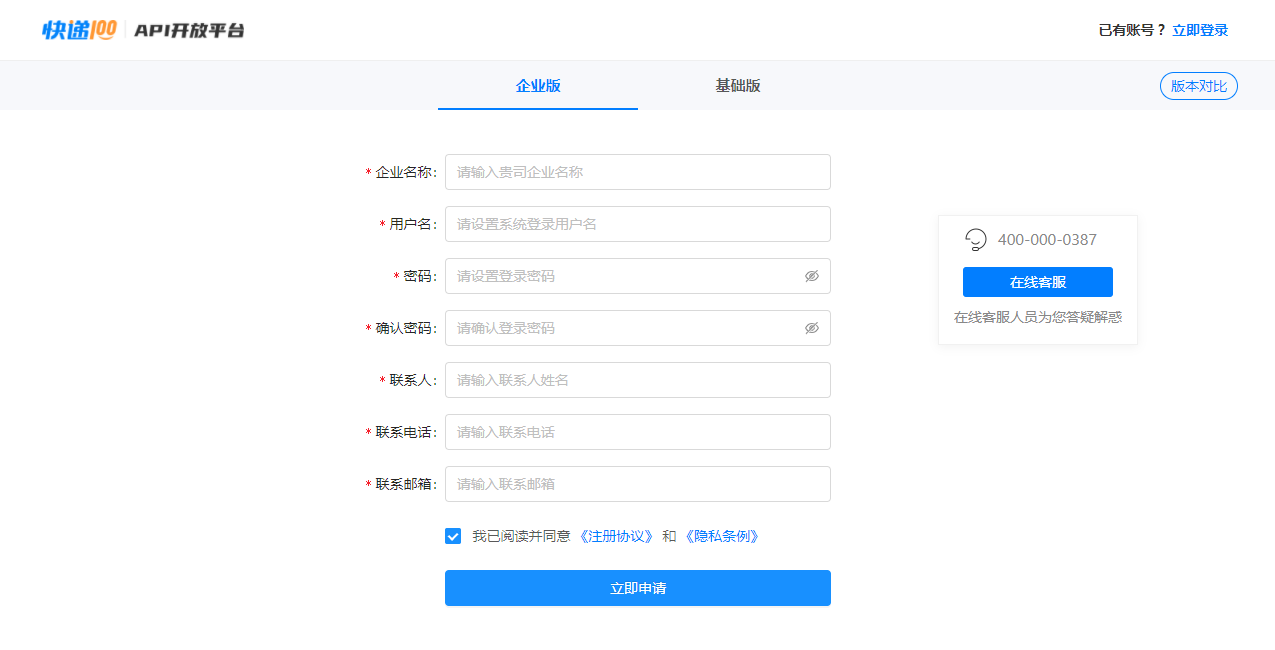微信视频号电子面单自定义区域操作指引
1.定义一个自定义模板的接口
访问该接口会返回自定义模板的HTML内容(参考:https://mmec-shop-1258344707.cos.ap-shanghai.myqcloud.com/shop/public/2023-11-10/a80c0110-3fb8-4190-bdcc-10124b7dd0ce.html) 注意:如果自定义模板的接口通过服务器ip访问,请设置端口号为80
2.自定义模板HTML参考代码 HTML模板参考如下(可根据实际需要增删标签,花括号中的变量名均可自定义,传参时需要对应上;具体长宽高等样式可通过标签的css样式进行修改):
<div>
<head>
<meta http-equiv="Content-Type" content="text/html; charset=utf-8" />
</head>
<!--标题-->
<h5>
店铺名称 {{ shopName }}!
</h5>
<!--列表-->
{{#productInfo}}
<div>{{name}},{{count}},{{code}}, {{{description}}}</div>
{{/productInfo}}
<!-- 文本 -->
<p>{{testText}}</p>
<!--图片-->
<img src="{{imgSrc}}" width="300" height="50"/>
<!--条形码-->
<bar-code content="{{productBarcode}}" width="300" height="60" config='{"displayValue": true, "textAlign": "left"}' ></bar-code>
<!--二维码-->
<qr-code content="{{productQRcode}}" width="120" height="120" ></qr-code>
</div>
3.部署后复制模板链接
示例自定义模板地址: https://mmec-shop-1258344707.cos.ap-shanghai.myqcloud.com/shop/public/2023-11-10/a80c0110-3fb8-4190-bdcc-10124b7dd0ce.html
4.接口传参
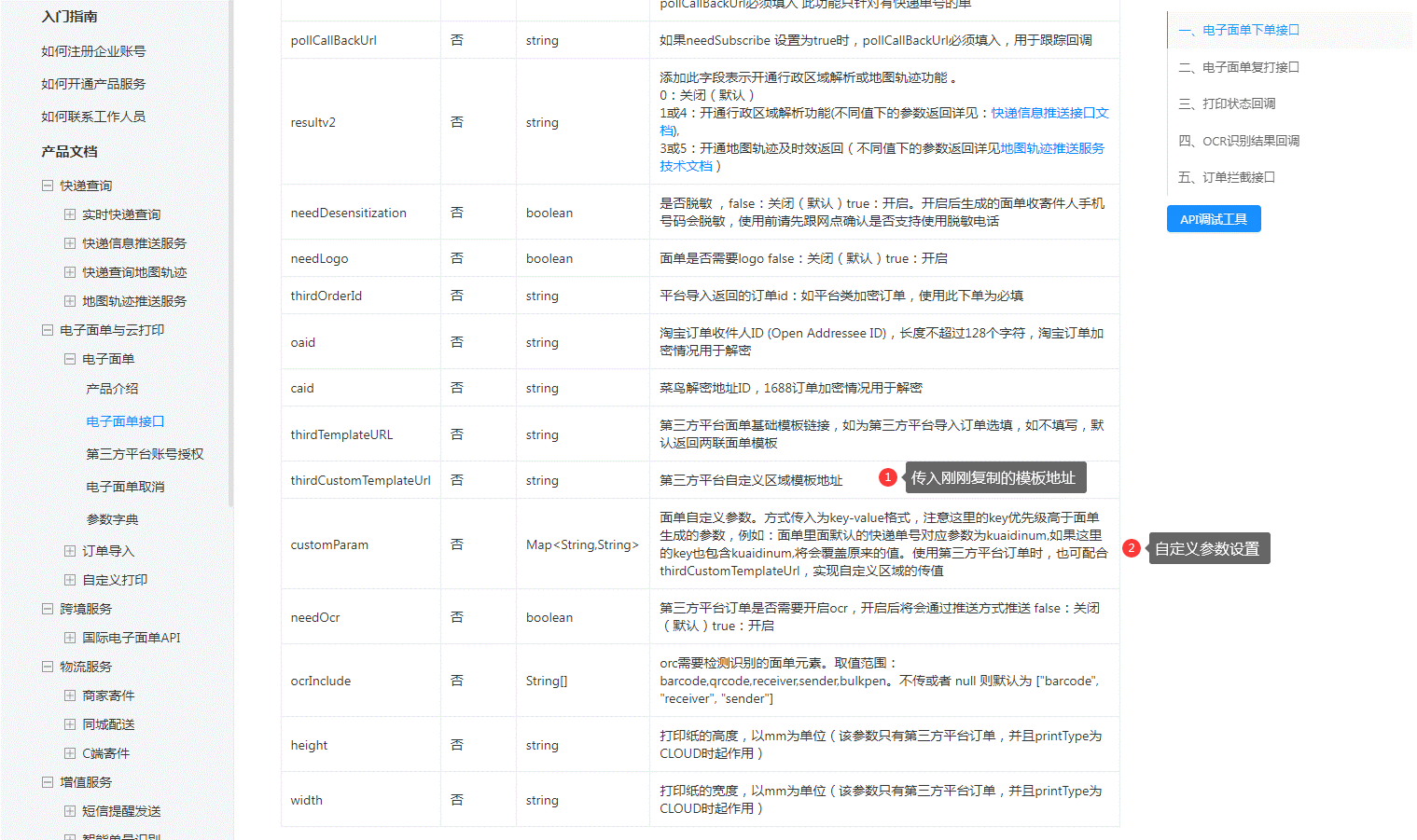
对应入参应为配置模板时配置的变量名,入参参考下面示例(注:示例只提供了自定义相关的参数)
{
"customParam": {
"shopName":"测试旗舰店",
"imgSrc":"https://cdn.kuaidi100.com/images/all/print/shunfeng_logo.png",
"productBarcode":"12345678",
"productQRcode":"测试二维码内容",
"productInfo":[
{
"name":"苹果1",
"count":"1",
"code":"0001",
"description":"测试描述1"
},
{
"name":"苹果2",
"count":"0003",
"code":"12345",
"description":"测试描述2"
}
]
},
"thirdCustomTemplateUrl": "https://mmec-shop-1258344707.cos.ap-shanghai.myqcloud.com/shop/public/2023-11-10/a80c0110-3fb8-4190-bdcc-10124b7dd0ce.html"
}
5.效果展示
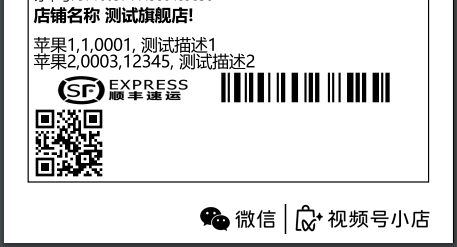
6.自定义表格 表格的样式相对于列表较为美观,如需自定义表格,参考如下。 示例HTML代码(其中表格的css样式,如单元格宽高可自行修改):
<div>
<head>
<meta http-equiv="Content-Type" content="text/html; charset=utf-8" />
</head>
<!--表格css样式-->
<style>
.tabletb{
height: 60px;
}
.tabletb1{
width: 100px;
}
.tabletb2{
width: 300px;
}
</style>
<!--表格-->
{{#productInfo}}
<table border="1" align="center" cellpadding="10" cellspacing="0">
<tr>
<td class = "tabletb tabletb1">{{name}}</td>
<td class = "tabletb tabletb1">{{count}}</td>
<td class = "tabletb tabletb1">{{code}}</td>
<td class = "tabletb tabletb2">{{{description}}}</td>
</tr>
</table>
{{/productInfo}}
<!--条形码-->
<bar-code content="{{productBarcode}}" width="300" height="60" config='{"displayValue": true, "textAlign": "left"}' ></bar-code>
</div>
部署后复制模板链接并传参,传参示例:
{
"customParam": {
"shopName":"测试旗舰店",
"imgSrc":"https://cdn.kuaidi100.com/images/all/print/shunfeng_logo.png",
"productBarcode":"12345678",
"productQRcode":"测试二维码内容",
"productInfo":[
{
"name":"苹果1",
"count":"1",
"code":"0001",
"description":"测试描述1"
},
{
"name":"苹果2",
"count":"2",
"code":"0002",
"description":"测试描述2"
}
]
},
"thirdCustomTemplateUrl": "此处填写部署后的自定义模板链接"
}
效果如下: